Here we test the design as follow:
User -> Route 53 -> ALB -> Target Group --HTTP-> IIS hosted Webpage
How the traffic looks is as follow:
Architecture Image Here
1. Get a domain name.
2. Create a Windows EC2 (I used windows 2019 for this example).
3. Go to server manager > Manage > Add Roles and Features , then click next 3 times.
4. Select Web Server IIS in Server Roles, then click Add Features.
5. Wait for the Configuration to complete.
6. Add in all the html related files in a particular directory, default is somewhere in C:\inetpub\XXXX.
7. Go to IIS Manager, right click on Sites and click Add Website. Site Name use your domain name, physical path put the path of where html files located and just create.
8. enter url "localhost" in IE to check the webpage is loading locally. If it's using the default path, just edit the binding or delete the default webpage in IIS Manager.
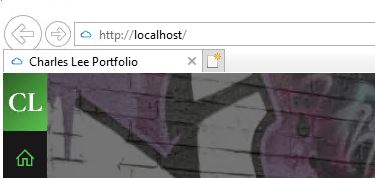
9. Create Route 53 public hosted zone, edit the NS record into the registrar.
10. Create Application Load balancer and target group, add in target group of web server in the backend.
11. Add the A record pointing to the ALB's DNS name.
12. Add a CNAME record to redirect www.yourwebsite.com to yourwebsite.com
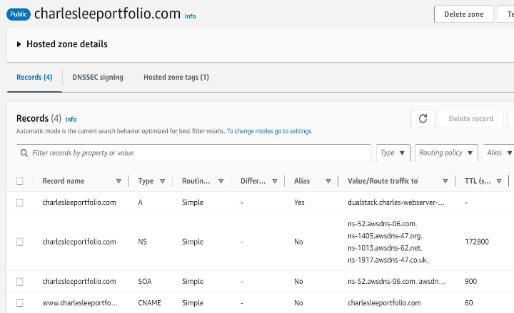
And that concludes the short hands-on.
host multiple public websites using IIS on same EC2
Link HERE